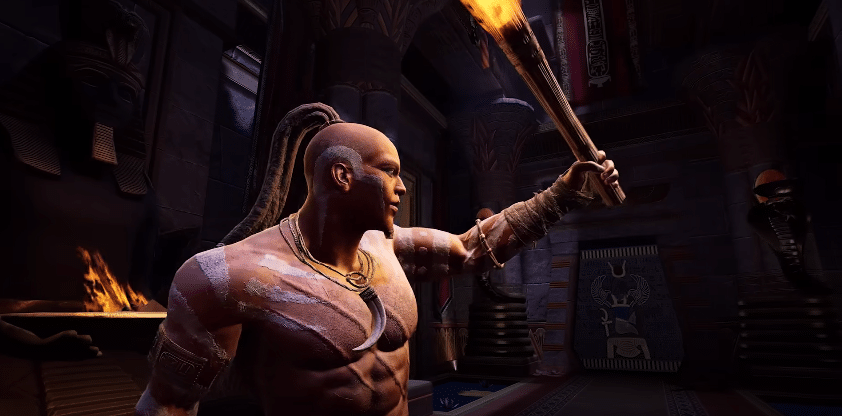The new versions of Asgard’s Wrath 2 continue to amaze us. Today, the game is getting a huge graphical update on the Quest 3. And it’s sure to please!
After six months of hard work, the team Sanzaru Games has finally released the long-awaited visual update for the Quest 3 version of the legendary game Asgard’s Wrath 2. It is the latest standalone VR game available from Meta. on Quest headphones. Unfortunately, at launch, no specific graphics updates were planned for the Quest 3.
But today, the number of improvements the game has received is surprising. The latest version of the game, v5.0.1535650, is now available to players. Among the updates is an increase in the graphic quality of the game. Textures and shaders are elements that contribute to the visual aspect of the game In this way we will be able to take full advantage of the high resolution of Quest 3.
Images applied to the surfaces of game objects will be a lot sharper and more detailed. The game environment will be visually more realistic and immersive. In addition to textures, players will be able to see smaller elements and decorative elements that will make the game richer in details. The latest update also brings other improvements and fixes.
Asgard’s Wrath 2: Choose between Performance Mode or Graphics Mode
Due to the scale of the improvements, it is no longer possible to use the enhanced rendering features with the game’s 90 Hz framerate mode. You will have to choose between two options: “Performance Mode” or “Graphics Mode”. You must therefore favor either the framerate or the visual fidelity.
The new graphics update adds 7.5 GB, bringing the game’s total size to 33.5 GB, a minimal increase from before. Note that at this stage, there is no official document listing all the changes made to the game in this update.
To update the Asgard’s Wrath 2 game on your Meta Quest 3, simply go to your library tab. Next, tap the three-dot overflow menu next to the playlist, then select the “Update” option. After the game is launched, go to the settings menu, select “User Interface”, then enable the enhanced rendering features.